Import Data into Excel from SAS#
Note
SAS to Excel import is a feature of Colectica for Excel Professional.
On the Colectica ribbon tab, click the From SAS button.
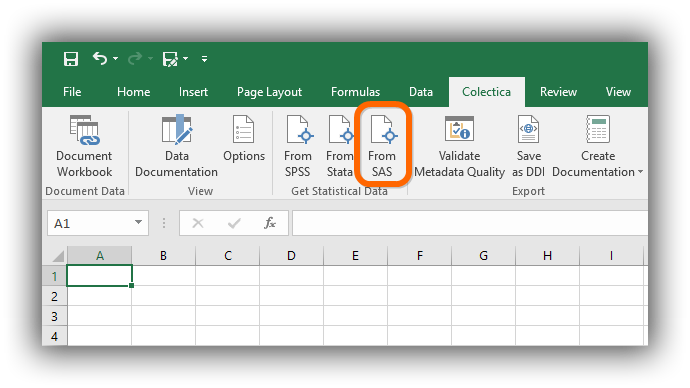
In the Import dialog, click the button to select a SAS data file to import. This file ends with the extension
.sas7bdat.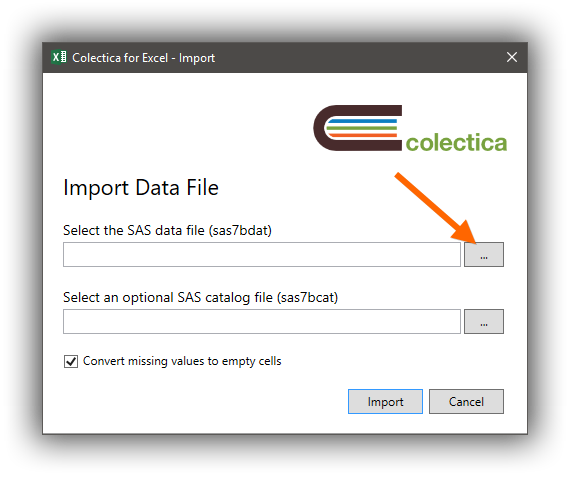
If you have a SAS catalog file with value labels, click the button to select the SAS catalog file. This file ends with the extension
.sas7bcat.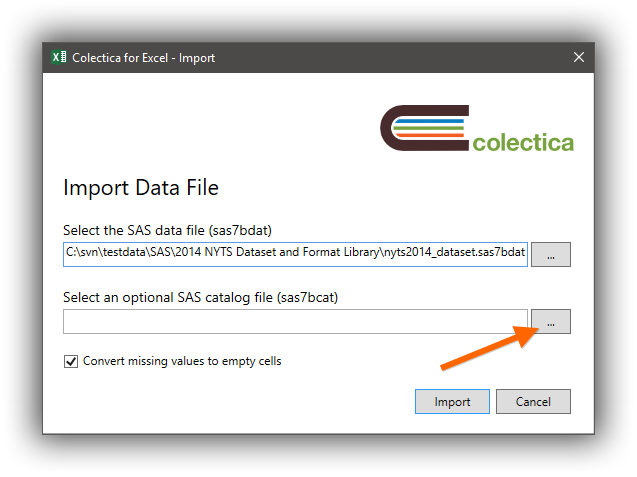
Click the Import button.
Your data and related documentation will appear.
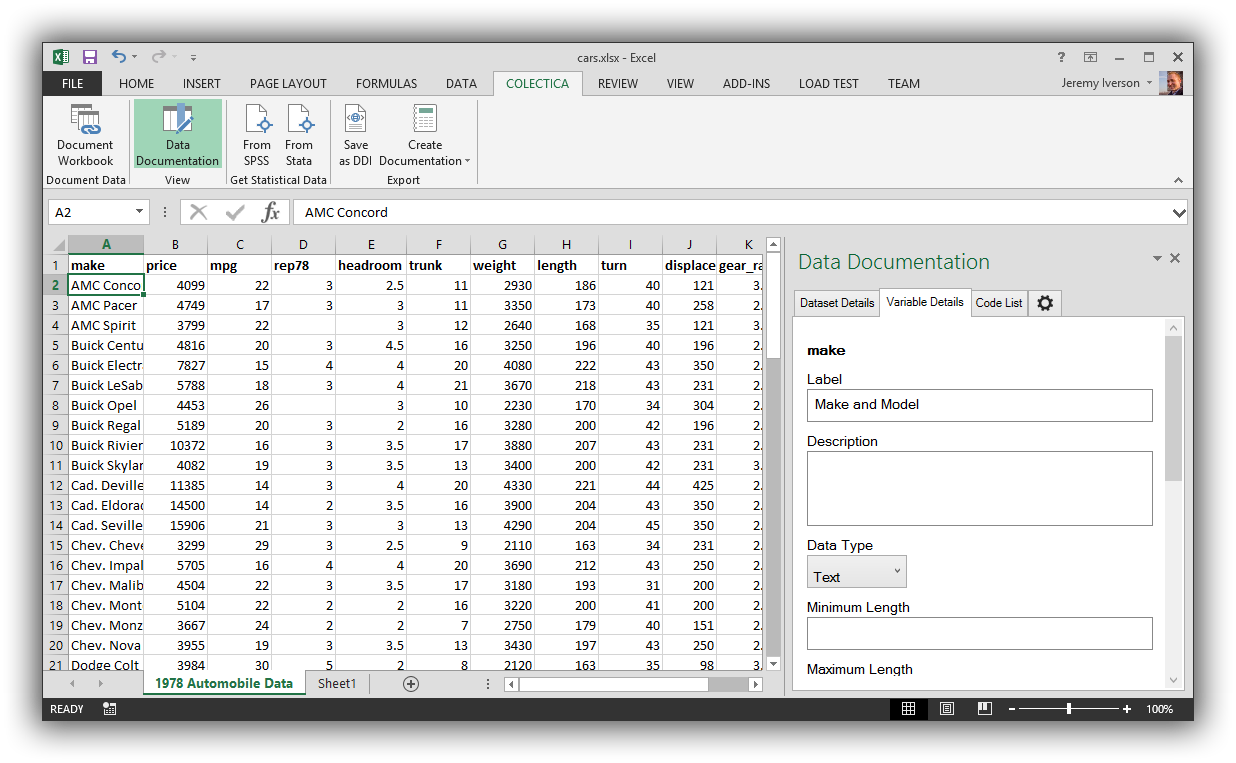
Note
SAS can optionally keep deleted rows in a sas7bdat file. Rows that are marked deleted are imported by the Addin.