Apply a Metadata Input Sheet¶
To apply metadata from a spreadsheet to variables in a dataset, use the Apply Metadata Input Sheet command.
Navigate to a dataset, variable set, or variable group.
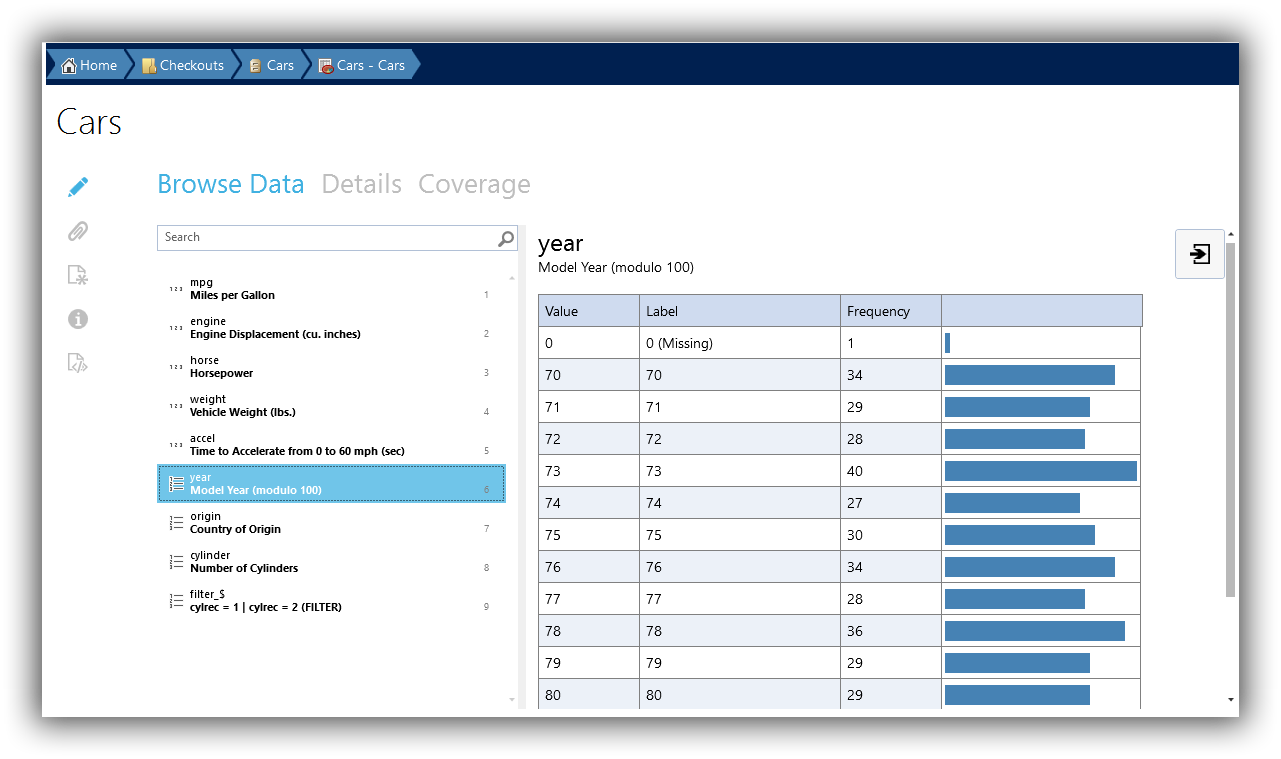
Click the Apply Metadata Input Sheet button on the ribbon.

Select the Excel or CSV file that contains your metadata. See below for information on the required format.
A summary of changes to be made will be displayed.
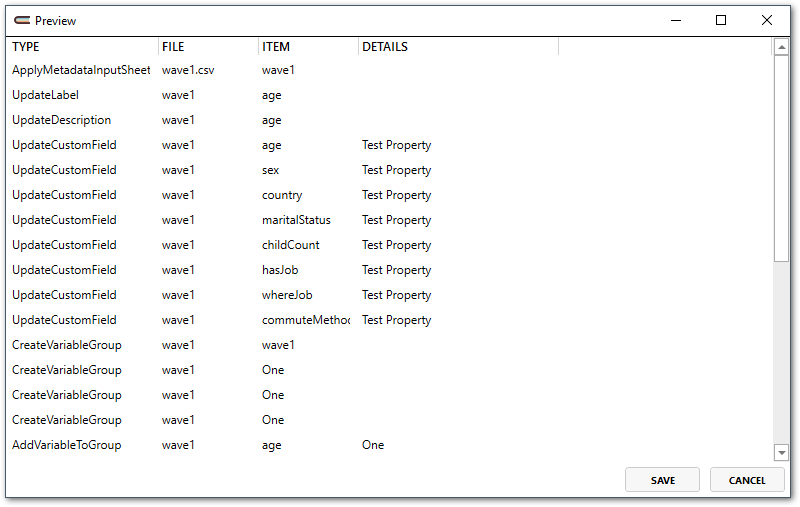
To apply the changes, click Save. To discard the changes, click Cancel.
See also
Metadata input sheets can also be applied via Bulk Ingest.
Download a Metadata Input Sheet template.
Metadata Input Sheet Columns¶
- Name or Name:ignoreCase
Required. Matches the name of a variable in the data file. If Name:ignoreCase is used as the column header, the match is made ignoring capitalization.
- Label
The variable label to be applied in the metadata.
- Description
The variable description to be applied in the metadata.
- Type
The type of the variable. Allowed values are Text, Numeric, Code, and DateTime.
- MeasurementUnit
Describes the units of data in the variable (for example, meters, inches, minutes)
- QuestionText
If present, creates a question item with the specified question text, and references it as the variable’s source question.
- UniverseLabel
If present, creates a universe with the specified label, and references it as the variable’s universe.
- Codes
For Code variables, specifies the codes and categories (sometimes called value labels). The format of each cell mapped to a code list should be:
1, Choice One | 2, Choice Two | 3, Choice Three | 4, Choice Four.- MissingValueCodes
Specifies labeled missing values. The format is the same as the Codes column.
- Topic
Specifies a topic for the variable. A topic hierarchy can be specified by separating levels with colons. To include an actual colon in the topic, use two colons.
- group:Group Label
Specifies the group to which the variable belongs, within a top level group Group Label. Replace Group Label with the label of the group. For example, a column can be named group:Waves. A top level variable group named Waves will be created, and variables will be placed within a sub-group that takes the name specified in the corresponding cell. The group hierarchy can be specified by separating levels with colons. To include an actual colon in the group, use two colons.
Multiple Languages¶
The following columns support multiple languages.
Label
Description
QuestionText
UniverseLabel
Codes
MissingValueCodes
To specify a language for the content, append [{lang}] to the column name. For example, to specify question text in French, the column name should be QuestionText[fr]. When no language is specified, Colectica will set the content for the active metadata language.
Custom Fields in Metadata Input Sheets¶
Custom fields can also be applied to variables using a Metadata Input Sheet.
To apply information in custom fields on a variable, add extra columns that begin with custom:.
For example, to add a field named Curator, add a column named custom:Curator.
To apply information in custom fields on a question, add extra columns that begin with custom:question:.
For example, to add a field named Curator, add a column named custom:question:Author.
An example metadata input sheet with custom fields may look like this:
Name |
Label |
Description |
Type |
Codes |
Topic |
custom:Curator |
|---|---|---|---|---|---|---|
name |
The name of the respondent |
Text |
Admin |
Abigail |
||
marstat |
The marital status of the respondent |
A longer description can go here. |
Code |
1, Single | 2, Married |
Family |
Bob |
age |
The age of the respondent |
Numeric |
Demographics |
Cecilia |