Deploy the Curation Service#
Step 1. Extract the Curation Service Files#
Extract the curation service to a directory on the processing machine. For example,
C:\ColecticaCurationService\.Note
Before extracting the ZIP file, make sure Windows does not have the file blocked. This may be the case if you downloaded the ZIP file over the Internet. To unblock the file, right click the file, choose Properties, and click the Unblock button if one exists. If there is no Unblock button, the file is not blocked.
Step 2. Update Curation Service Data Connection Strings#
If there is not a file named
ConnectionStrings.config, renameConnectionStrings.config.disttoConnectionStrings.configUpdate the connection string named
ColecticaRepositoryfor the Colectica Repository database, which should be accessible to the service.Update the connection string named
DefaultConnectionfor the Curator database, which must be accessible to the service.
Step 3. Install the Curation Service#
Install the curation service using the install.bat file provided with the installation. As an Administrator, run:
install.bat
Open the Services manager from the Administrative Tools.
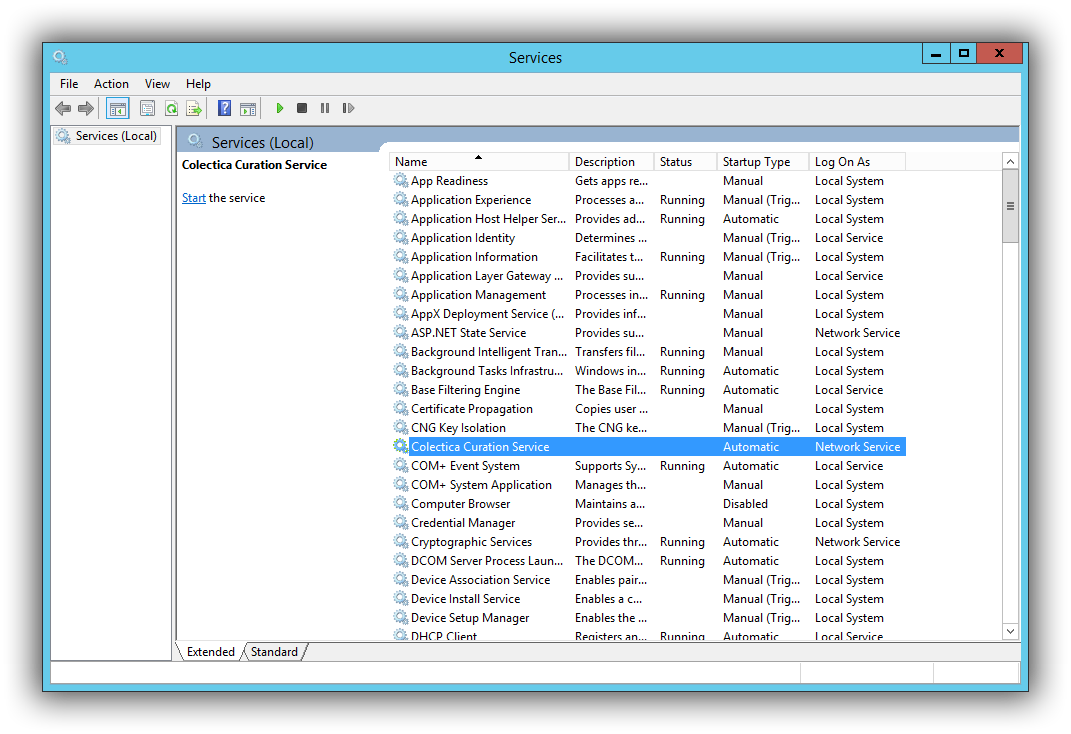
Set the appropriate service account to run the service.
Ensure the service account has the correct disk and database permissions.
Ensure the service is set to start automatically.
To start the Curation Service, right click the service and choose .
Step 4. Test#
Make sure the Curation Service started in the previous step.
Be sure there are no reported errors once you start the service.
If run under the
Network Serviceaccount, the service log will appear inC:\Windows\ServiceProfiles\NetworkService\AppData\Roaming\Colectica\LogsIf run under another account, the service’s log will be in
%appdata%\Roaming\Colectica\Logs