Upload Files#
Open a catalog record and choose the Files button.
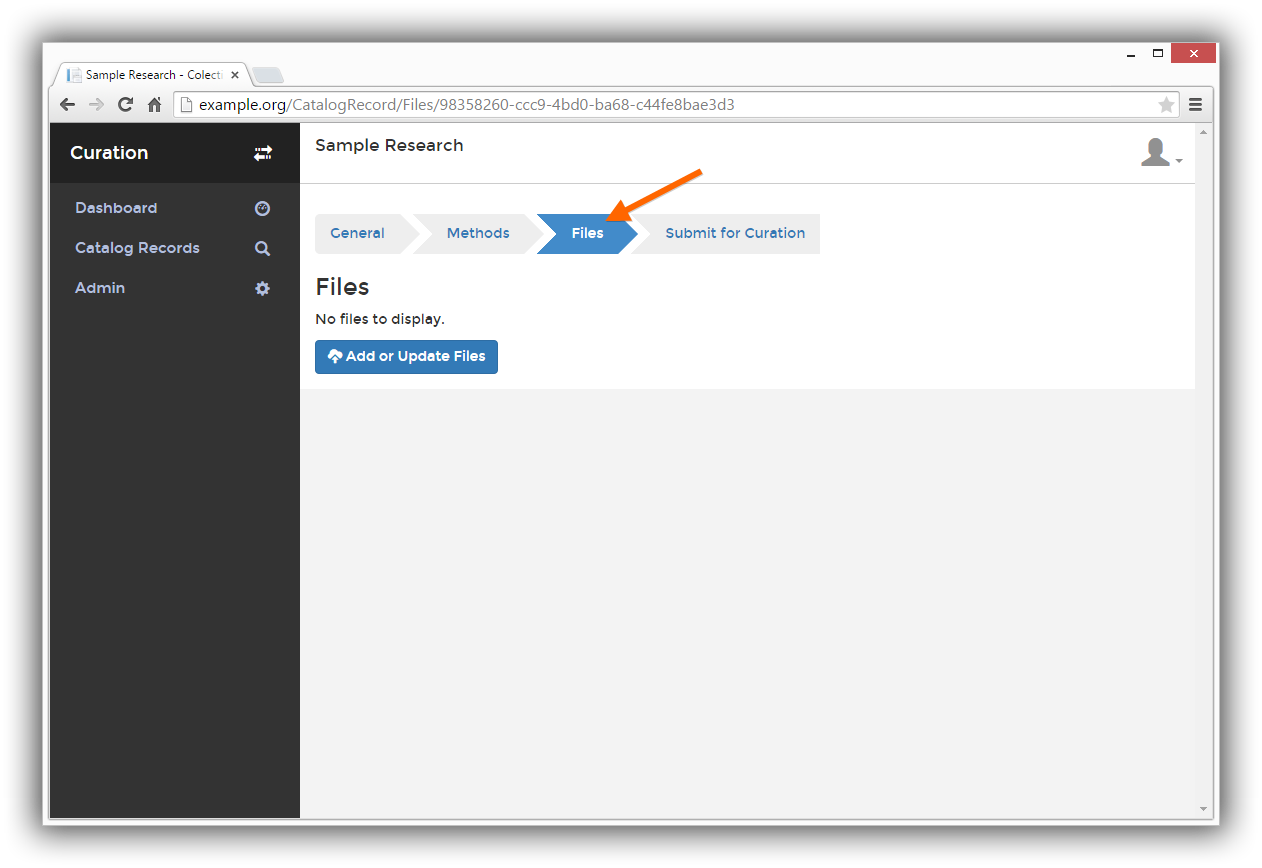
Click the Add or Update Files button.
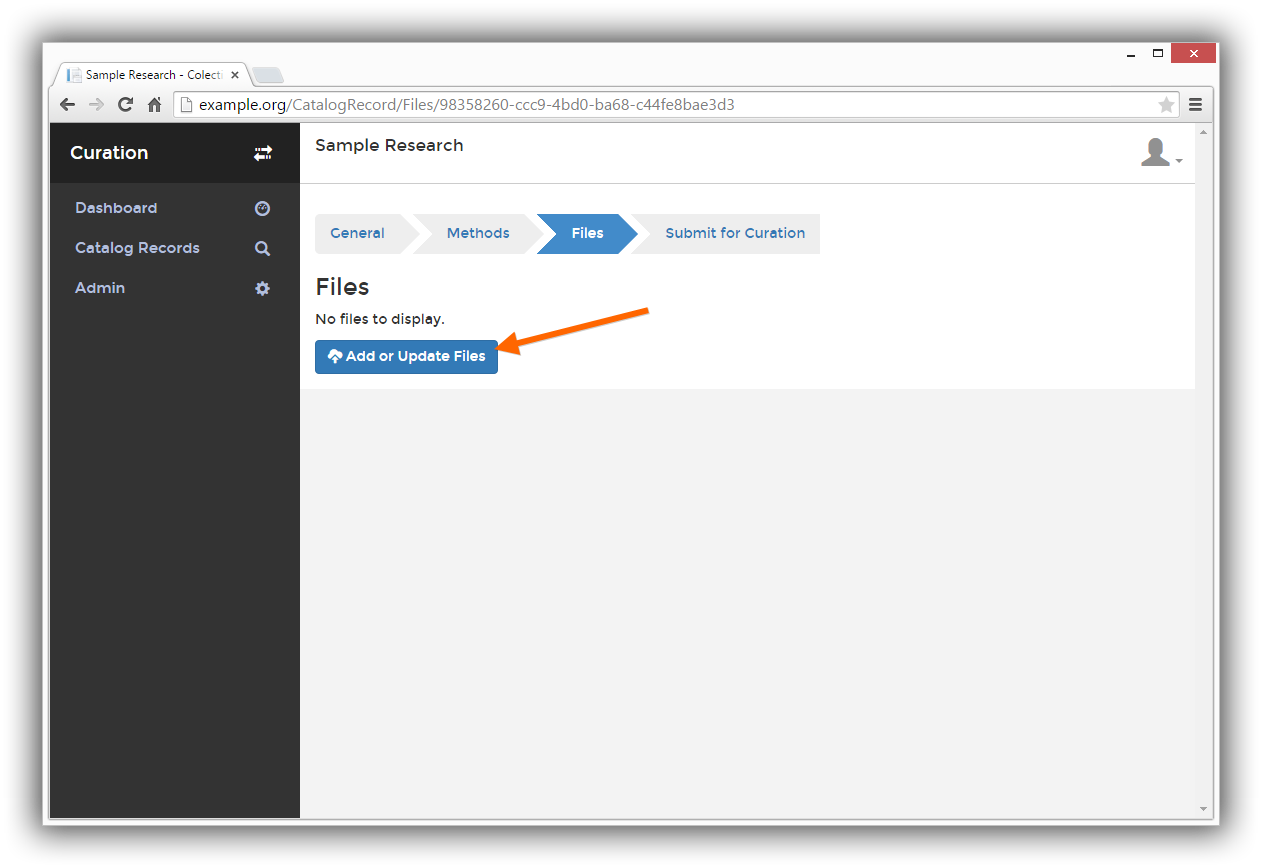
Drag files onto the upload area, or click the Add Files button to browse for files.
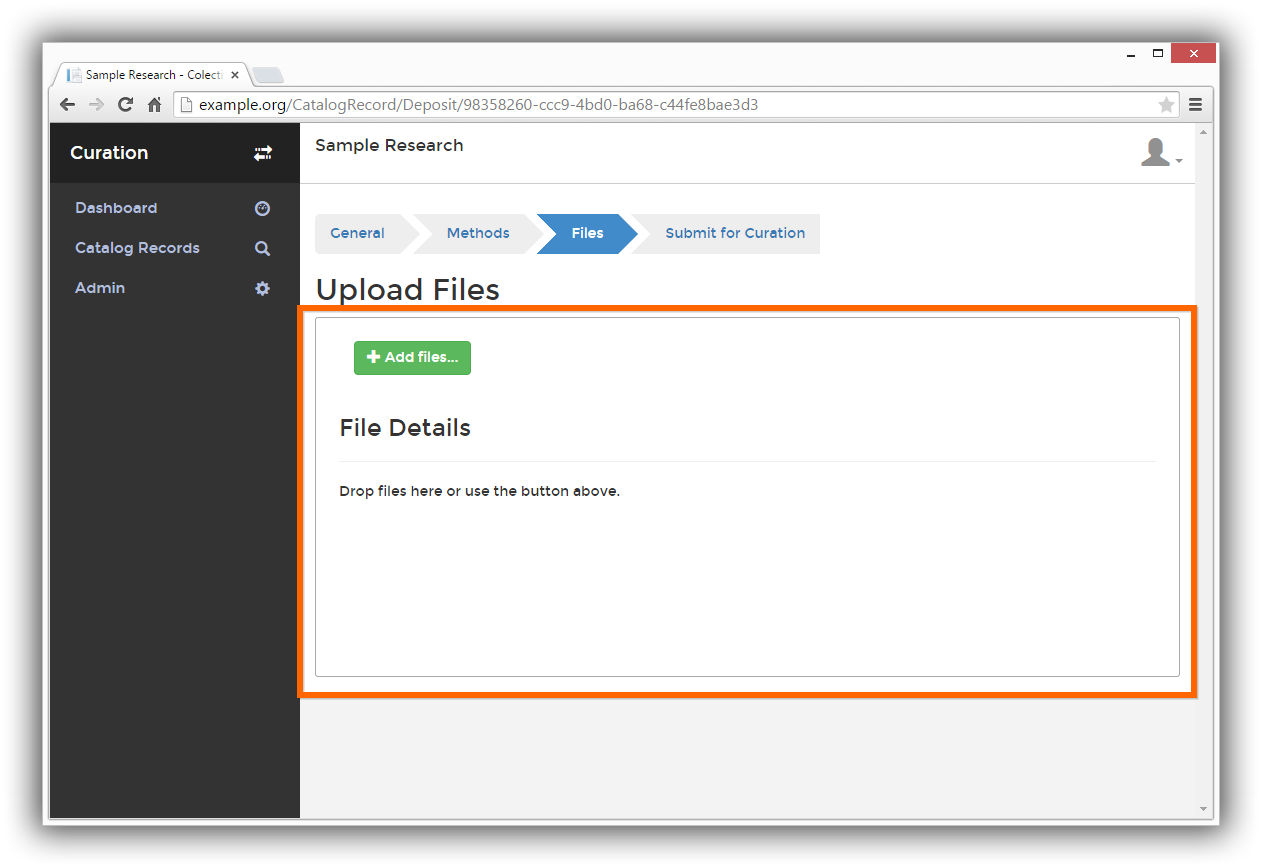
After adding files, fill in any additional information.
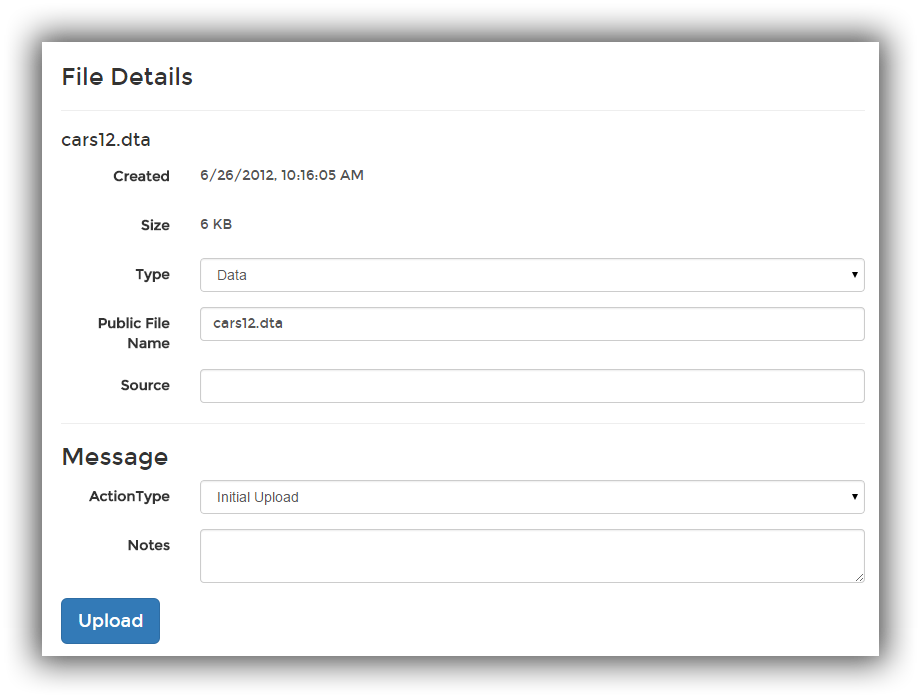
Click the Upload button.
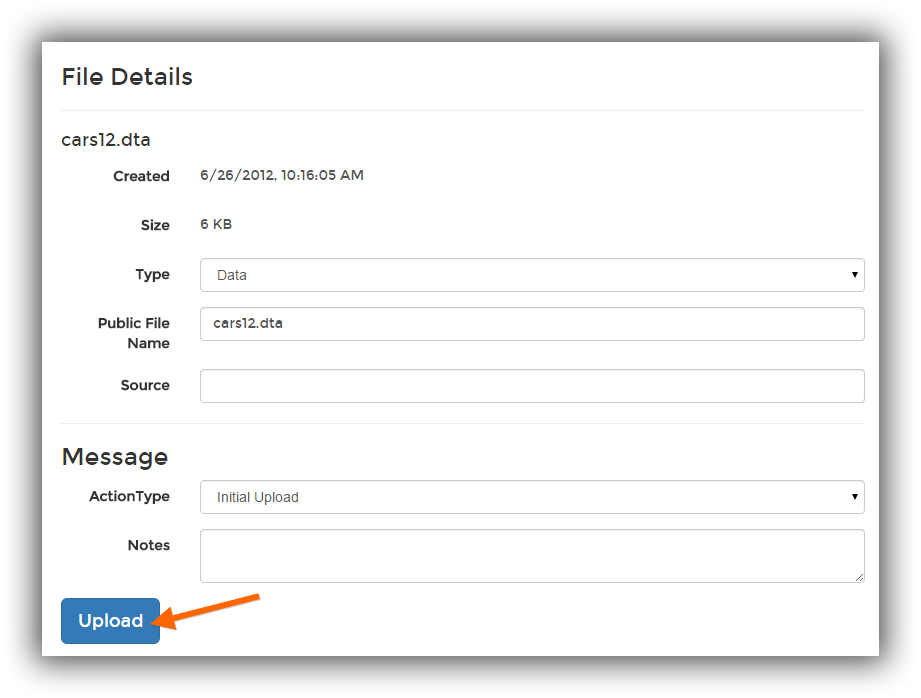
Your files will be uploaded and you will be redirected to your list of files.
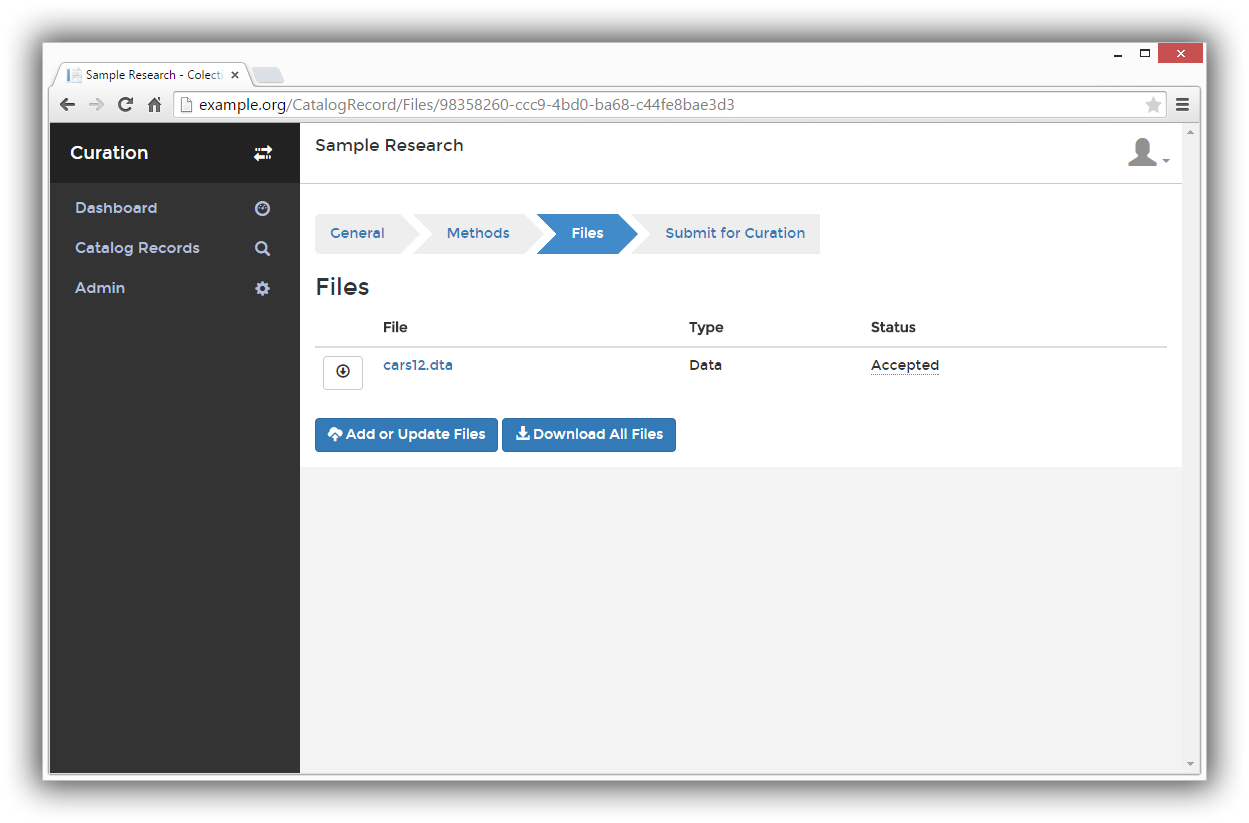
Note
After uploading files, the curation tools perform several tasks. For data files, this includes generating summary statistics. For large data files, this can take a significant amount of time. During this time, the catalog record will remain locked.