Connect to the Repository with Colectica Designer¶
In Colectica Designer, open the File menu
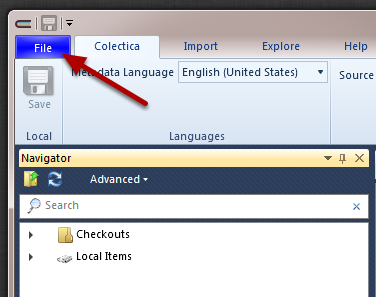
Choose the Repositories item from the File menu
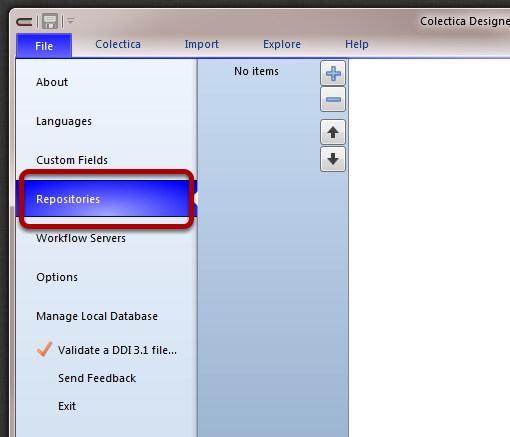
To configure a new repository, click the Add button.
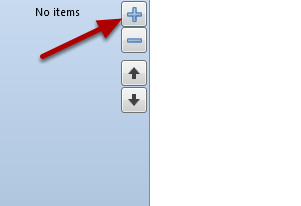
An empty form with connection information will be displayed.

Enter the following information in the connection information form.
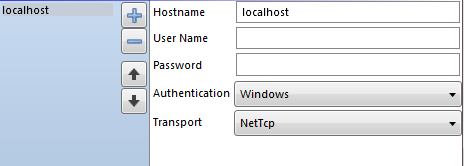
Exit the File menu by pressing Escape or clicking the File button again.
In Colectica Designer’s main navigator, you will notice a new entry for “localhost”.
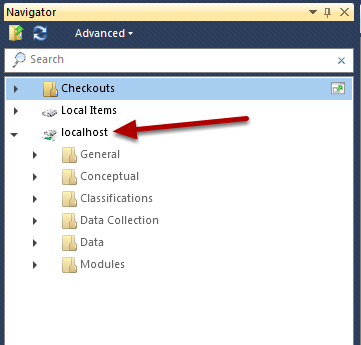
You can browse the contents of your Colectica Repository Developer Edition by drilling down into this area of the navigator.