Survey Properties#
To edit properties about a survey, click the Settings button in the View section of the ribbon.
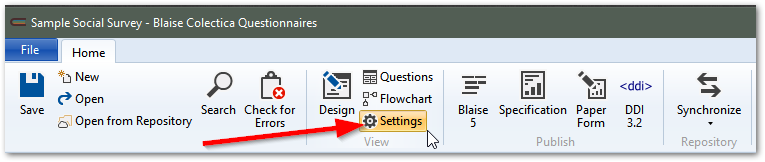
Languages#
The Languages list lets you configure what languages are used for the survey.
To add a language, click the Add button and choose a language from the list.
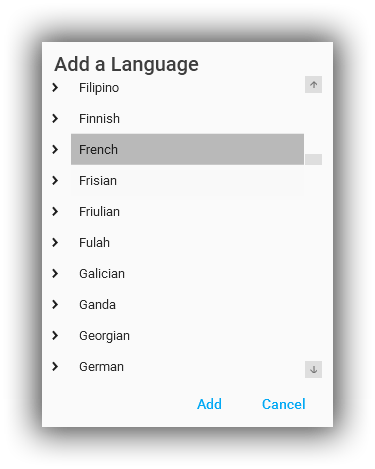
To reorder languages, use the mouse to drag-and-drop the language to the desired location.
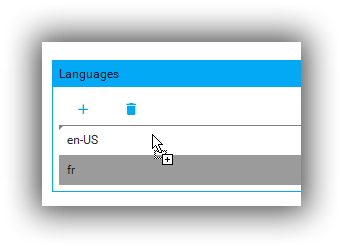
See also
For details on editing surveys in multiple languages, see Multiple Languages.
Attributes#
The Attributes section specifies survey-wide defaults about response types that are allowed. Individual questions can override the survey-wide defaults.
- Allow Empty
Indicates that the respondent is allowed to skip the question.
- Allow Don’t Know
Indicates that the respondent is allowed to respond that they do not know the how to respond.
- Allow Refused
Indicates that the respondent is allowed to refuse to answer.