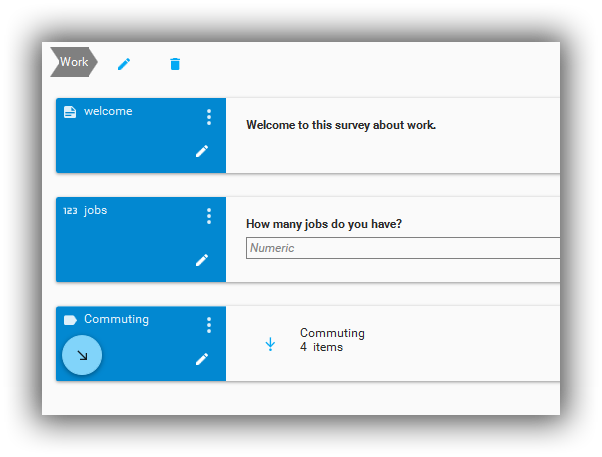Parameters#
Background#
Certain questions, edit checks, and sequences of items on the design surface may require input parameters. In most cases Colectica Questionnaires automatically connects the appropriate data to the input parameters, but in some cases you may need to do this manually.
As an example, consider the case where display logic indicates that a question should only be asked of respondents who have more than one job.
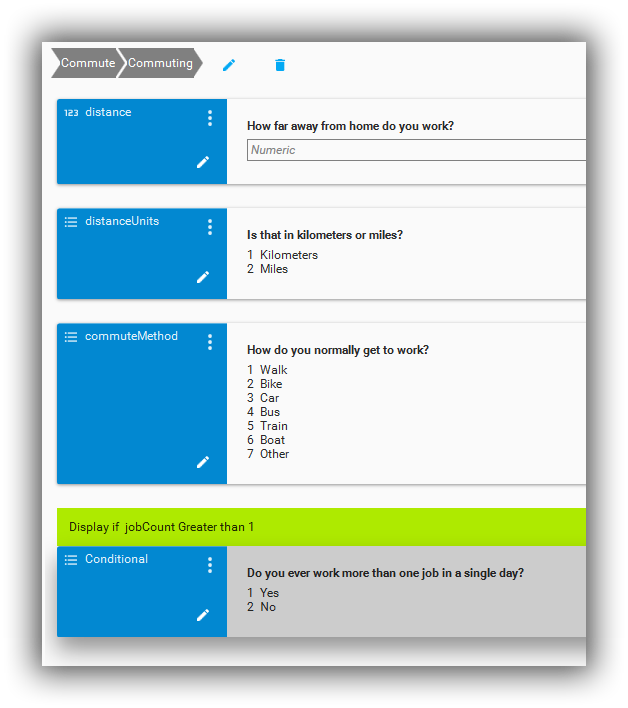
Notice that the jobCount question is not asked in the displayed Sequence. It must have been asked earlier in the survey. When we navigate up to the top level, we now see that the Commuting sequence has a new button, which indicates that a parameter is passed into the sequence.
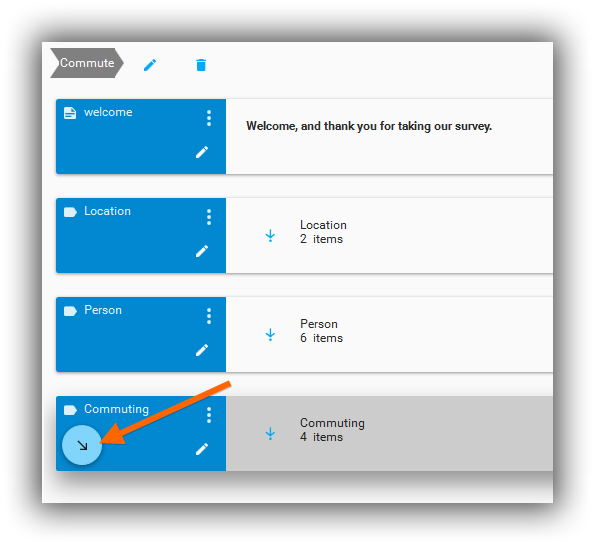
Missing Input Parameters#
Now, let’s imagine we create a new survey and want to include the Commuting sequence. After adding the sequence to the design surface, the parameters button indicates a missing parameter.
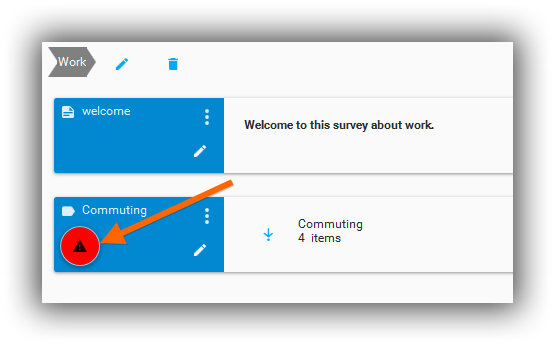
This is because the display logic within the sequence depends on a numeric question that tells us the number of jobs worked by the respondent. However, this survey does not have such a question yet.
Let’s add the question.
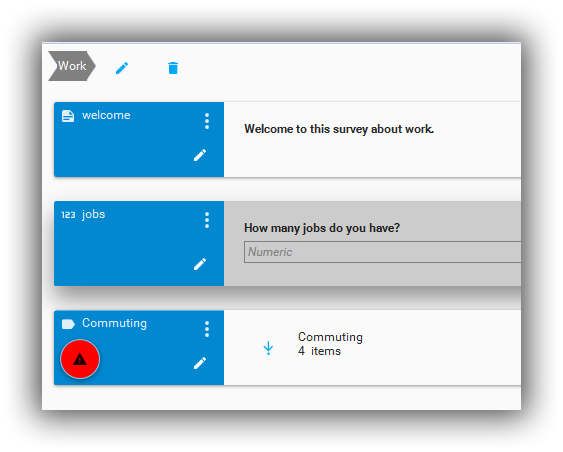
The input parameter for our sequence is still missing, but now we have a question we can use to fix it.
Edit Input Parameters#
Click the button to edit the input parameters and choose a different question to use as the input. In this case, we have added a different question to determine the number of jobs worked by the respondent.
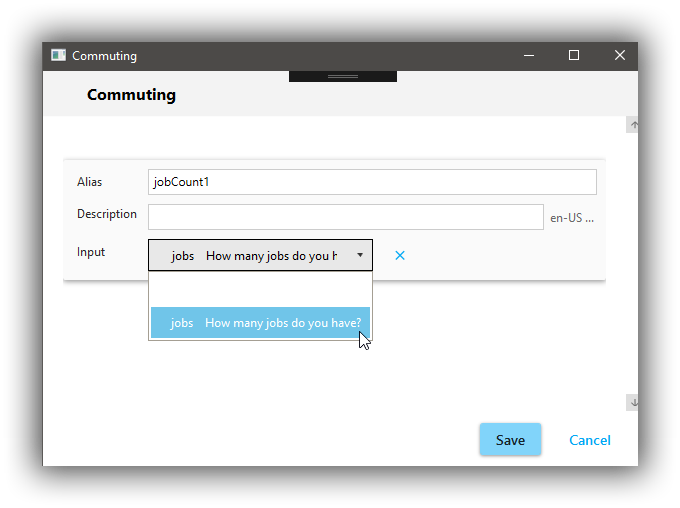
The editor allows us to choose any numeric question; it does not have to be the same as the original question. After choosing the question and clicking Save, the input parameter is now fulfilled.