Generate Documentation#
Colectica can generate documentation for any item. Your documentation can be saved in PDF, HTML, or Rich Text format.
To generate documentation for an item, click the Generate Documentation button on the ribbon.
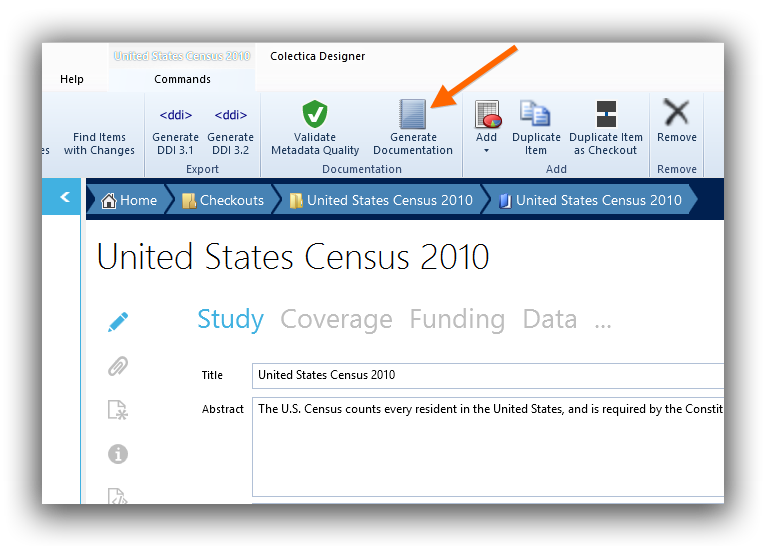
After clicking the Generate Documentation button, the Generate Documentation dialog will appear. This dialog lets you set some options for your documentation.
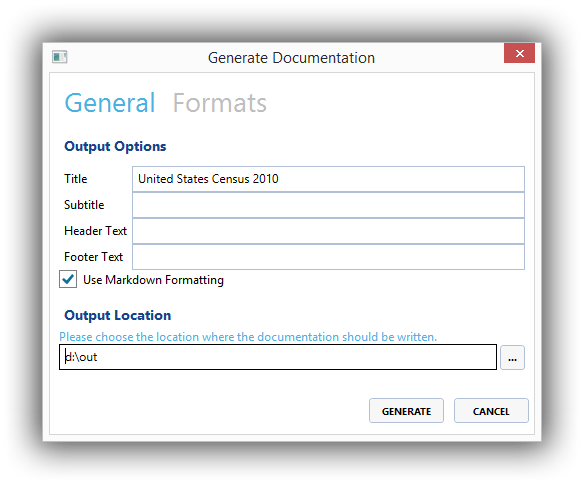
On the Formats tab, choose the formats to generate.
After choosing your settings, click the Generate button. Colectica will create your documentation.
Generate Documentation to Comply with Adobe Acrobat Accessibility Checks#
To create documentation that passes Adobe Acrobat accessibility checks, follow these steps.
In the Generate Documentation dialog, ensure the Accessibility mode checkbox is checked.
When the Accessibility mode checkbox is checked, the following changes are made.
Additional headers are included above tables
Headers are not shaded
Images are not included in headers to represent the item type
Choose the HTML output format for the documentation.
Open the generated HTML documentation in Microsoft Word.
In Word, export the document to PDF (File - Export - Create PDF/XPS).
Check the accessibility report in Adobe Acrobat to confirm there are no issues.