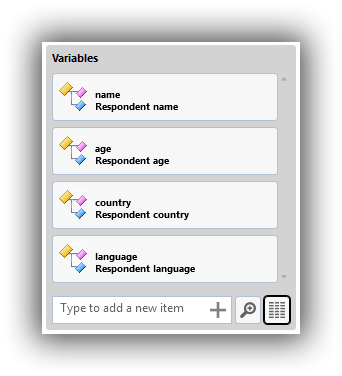Metadata Spreadsheets#
Colectica can import metadata from existing spreadsheets. This import functionality is available in any multiple item reference picker, as shown below.
Note
The following steps show how to import variables from a delimited file; the steps for all other types are the same.
Navigate to the list into which you would like to import new items.
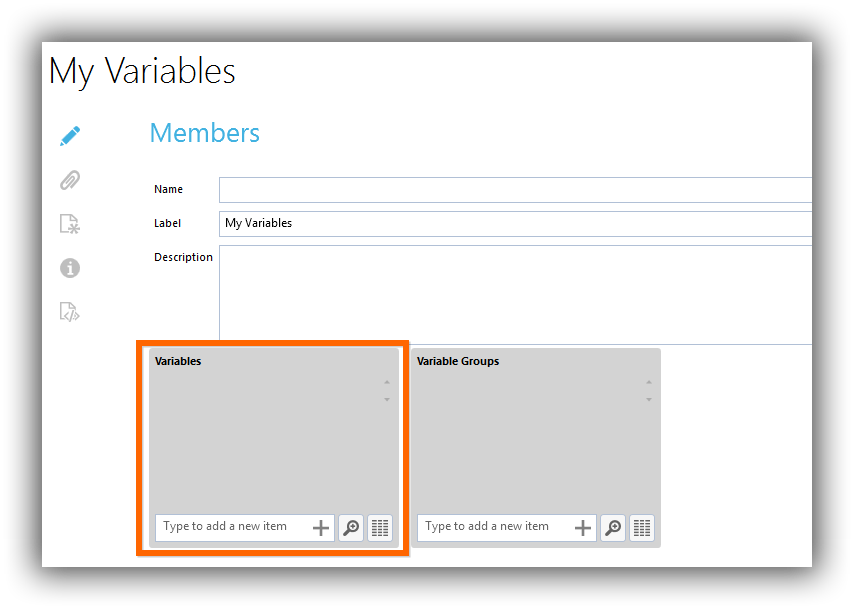
Click the Import button.
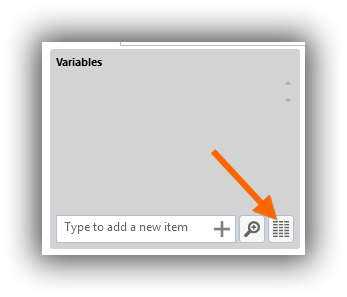
Locate a file to import. For this sample, an Excel file with variable descriptions will be imported.
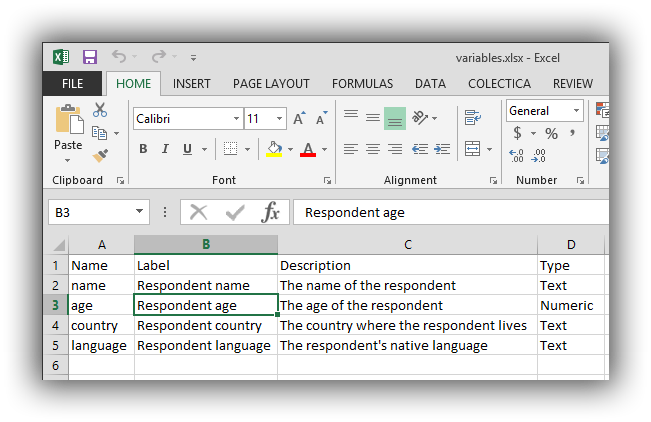
Choose the type of delimiter and indicate whether the first row of your file has headers. Choose the file you would like to import. Click the Next button.
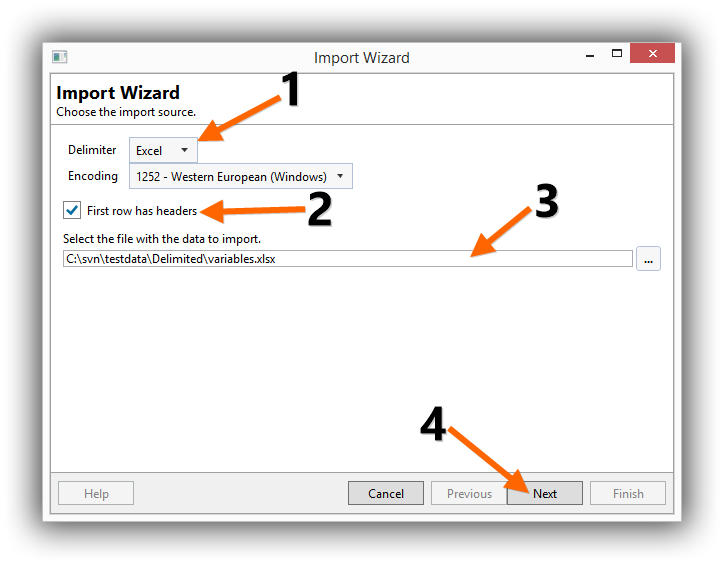
Colectica will show a list of the columns found in your file. In the first column of the list, indicate the metadata field to which each of your file’s columns should be mapped. Click the Next button.
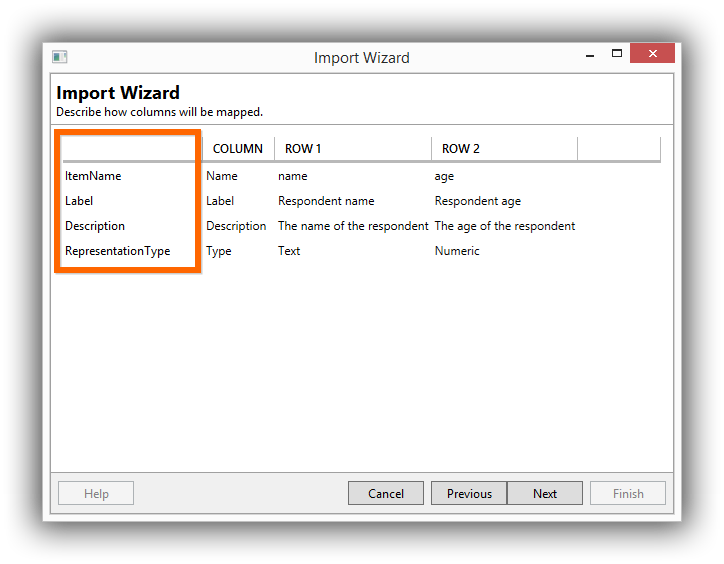
Note
When importing variables, the valid values for a column mapped to RepresentationType are:
Text
Numeric
Code
DateTime
Note
When importing variables, a code list can be imported and assigned to the variable by mapping a column to the Code List option. The format of each cell mapped to a code list should be:
1, Choice One | 2, Choice Two | 3, Choice Three | 4, Choice FourColectica will summarize the items to be imported.
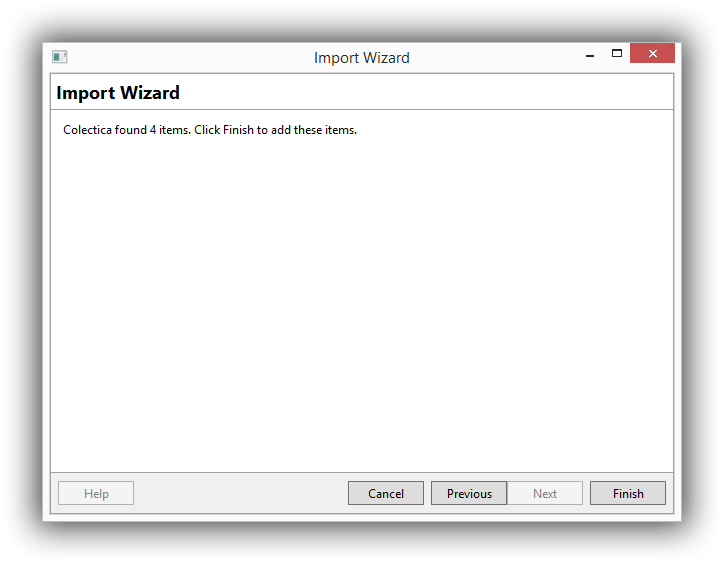
Click the Finish button to add the items to your list.