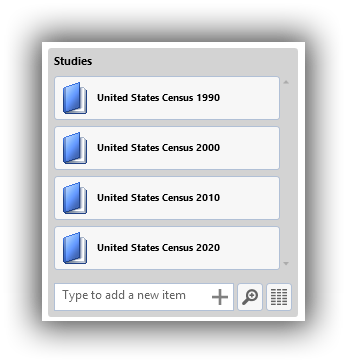Reference Items¶
Contents
A core feature of Colectica is its ability to refer to other items. This means you can re-use items, such as questions or concepts, without the need to copy and paste. This also makes it easy to create interesting ways to navigate and visualize your information.
See also
To view items that reference the currently displayed items, see View References.
Reference a Single Item¶
When an item property allows you to reference a single other item, you will see a control like this.
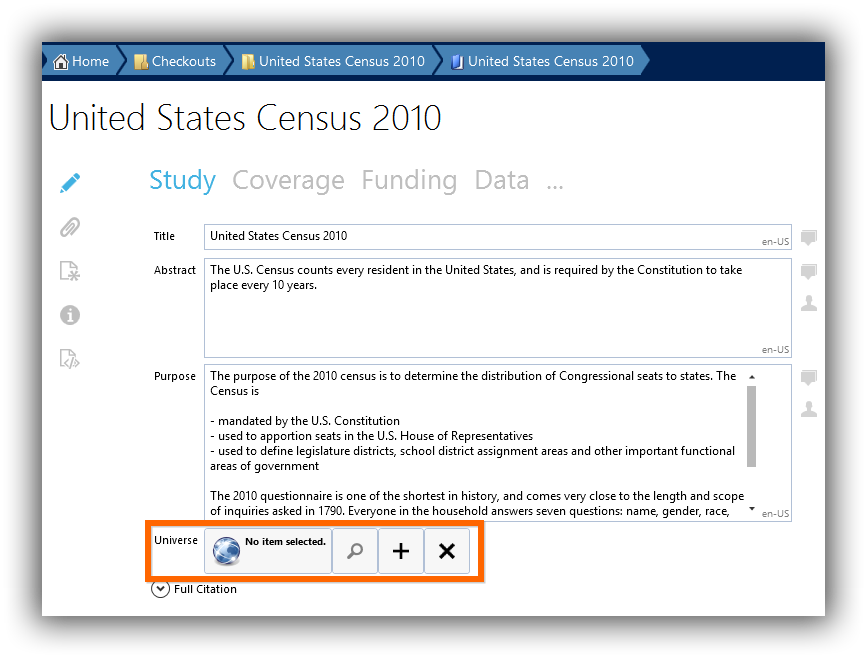
Method 1: Search for an existing item¶
Click the reference picker’s Search button.
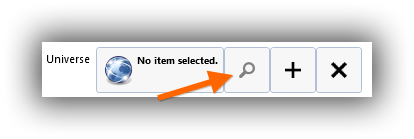
Use the Item Chooser to find an item.
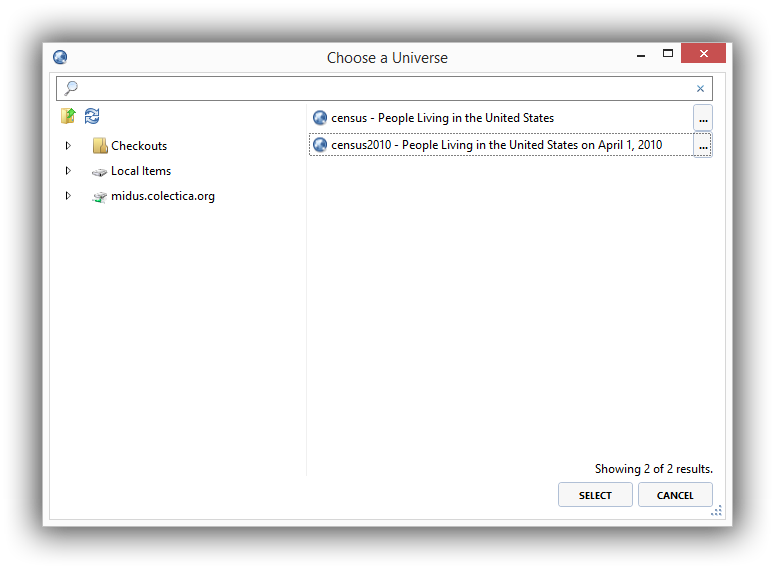
Select an item and click the Select button.
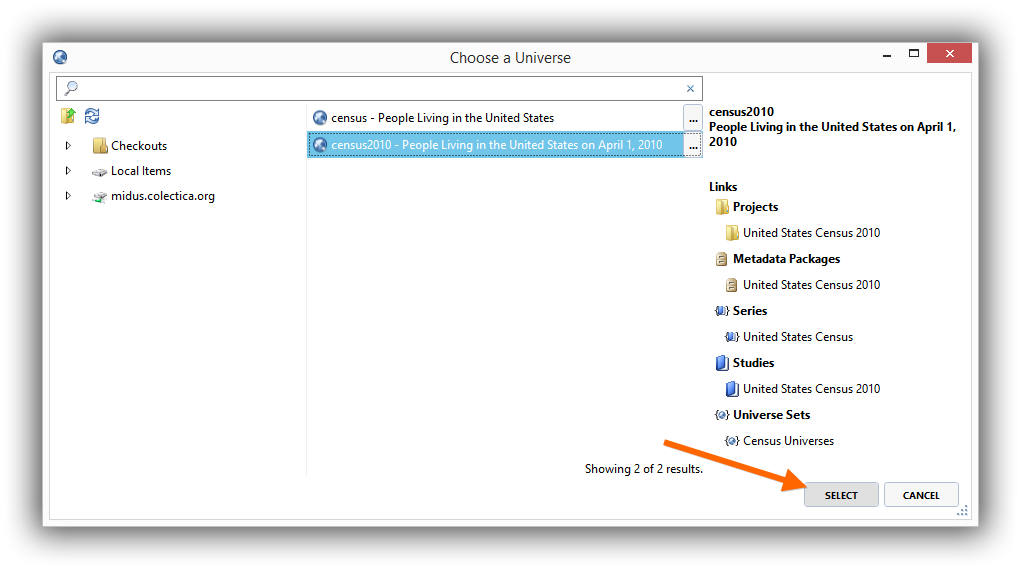
The item will now be set as the reference.
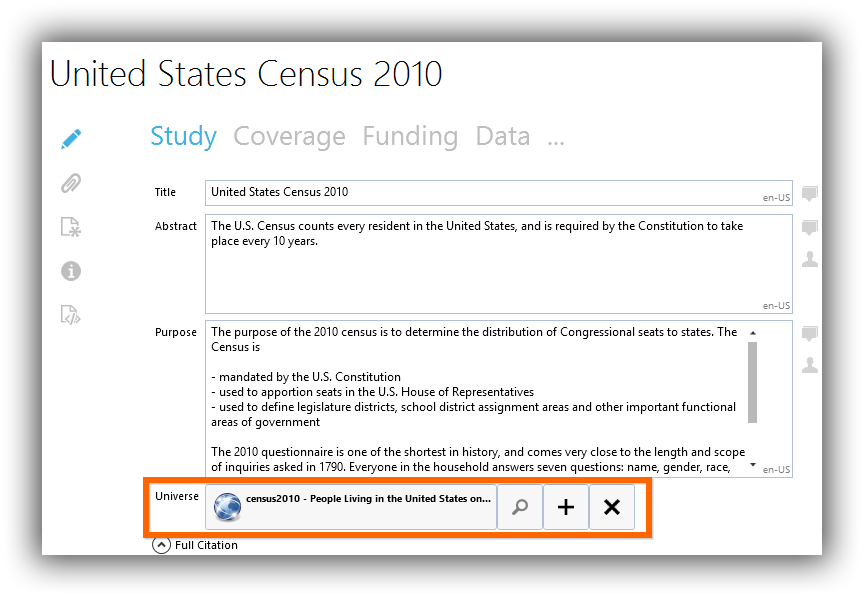
Method 2: Create a new item¶
Click the reference picker’s Add button.
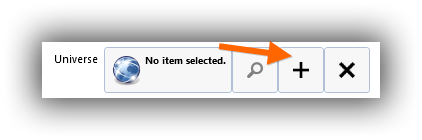
A new item will be created and opened. Give the item a name or label.
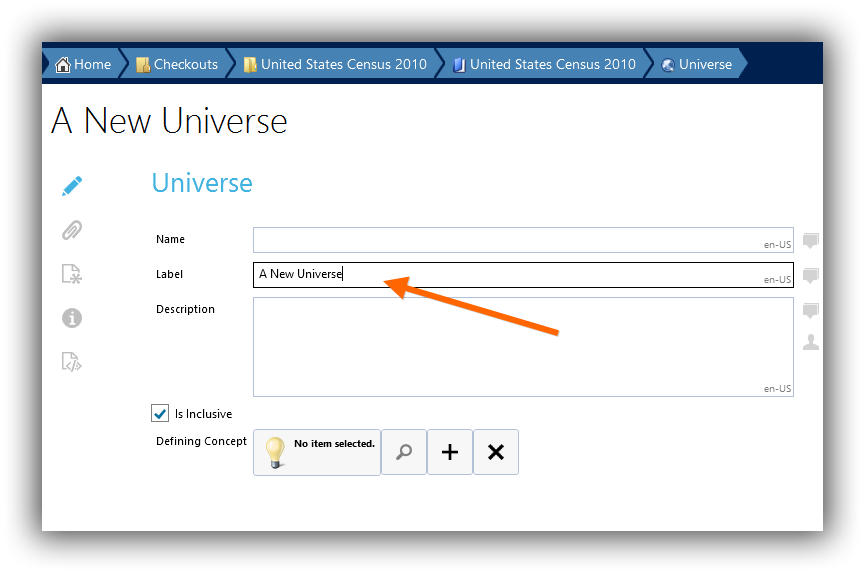
Use the breadcrumb bar to navigate back to the original item.

The new item will be set as the reference.
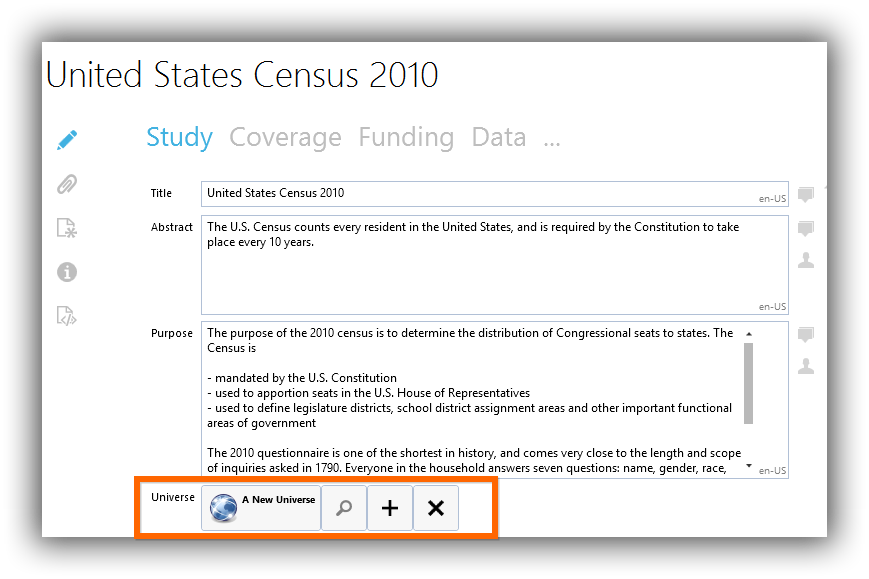
Remove the reference to an item¶
Click the reference picker’s Remove button.
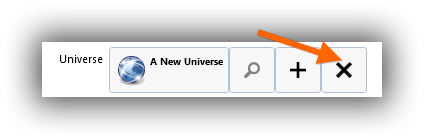
The reference to the item will be removed.
Reference Items in a List¶
When an item property allows you to reference multiple other items, you will see a control like this.
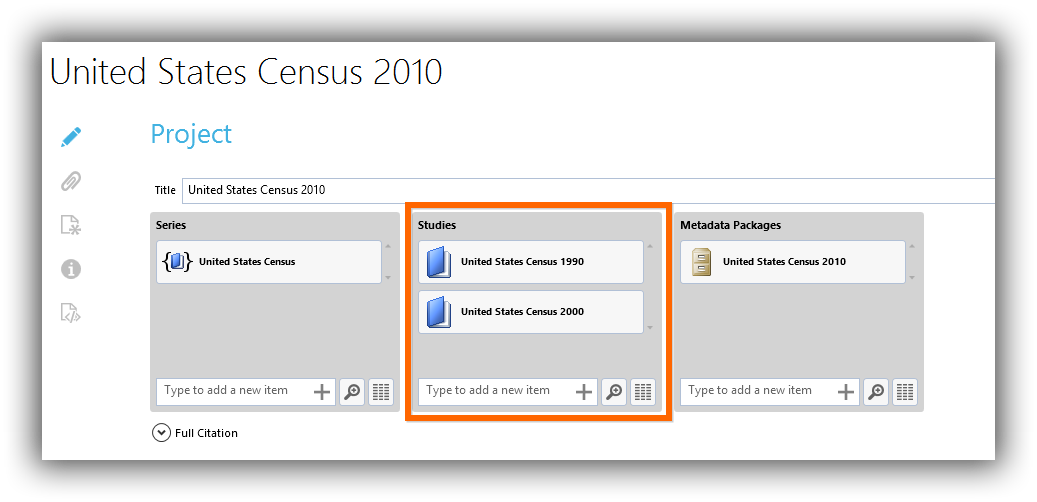
Method 1: Search for an existing item¶
Click the reference picker’s Search button.
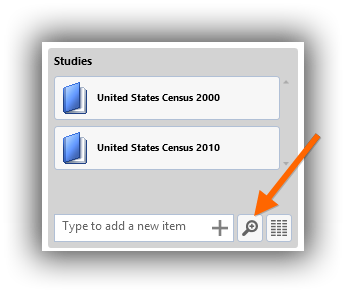
Use the Item Chooser to find an item.
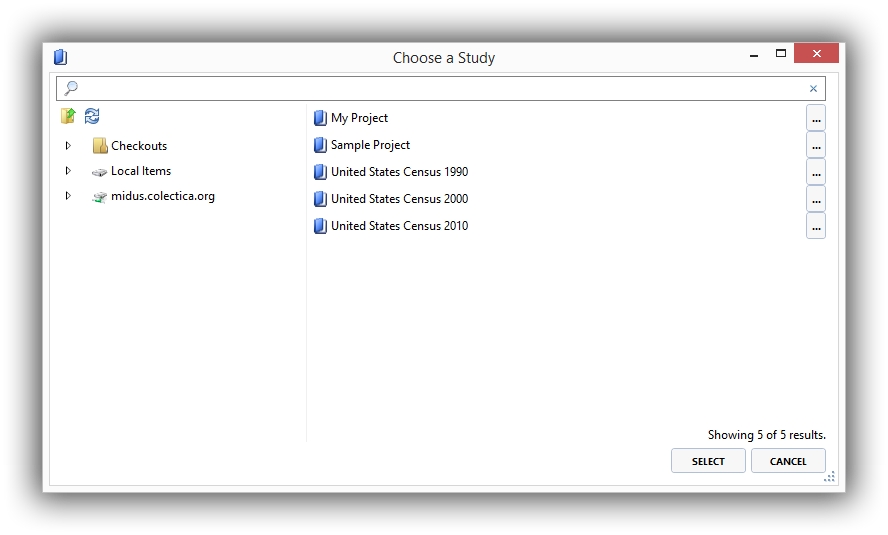
Select an item and click the Select button.
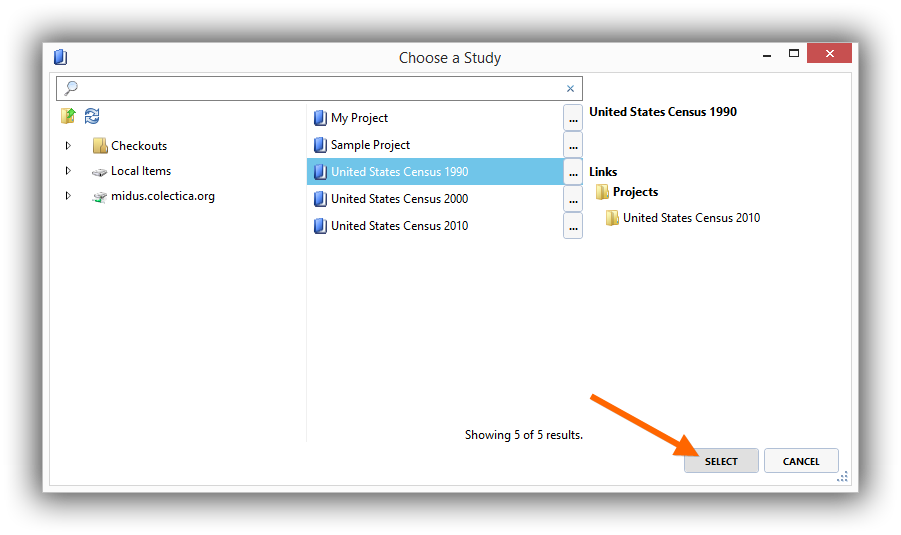
Method 2: Create a new item¶
Enter text to define the new item.

Press Enter, or click the reference picker’s Add button.
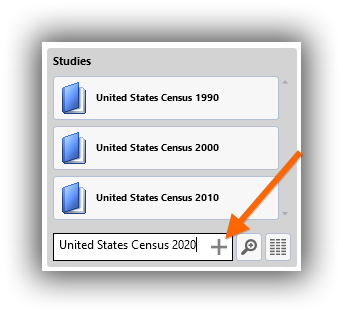
A new item will be created. You can click the item to open it.
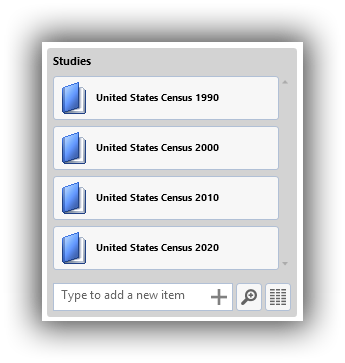
Method 3: Import items¶
See also
You can also create new items by importing them from a spreadsheet or CSV file. See Metadata Spreadsheets for details.
Remove the reference to an item¶
Hover the mouse over the item to remove.
Click the Remove button.
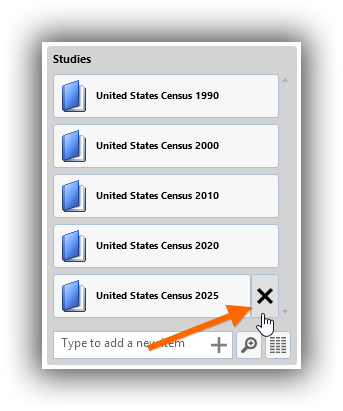
The item will be removed.