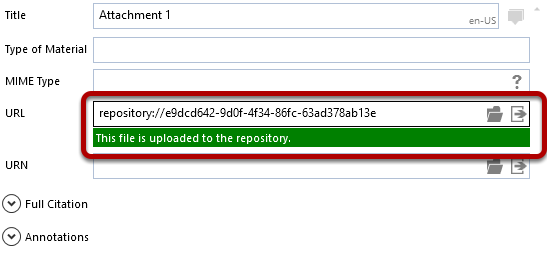File Storage Service¶
The Colectica File Storage Service allows you to upload files to a centrally managed location. Colectica Designer can interact with the File Storage Service, but first you will need to configure the location of the service.
Configure Colectica Designer to use a Files Storage Service¶
Click the File menu item to open the Colectica Designer Settings.
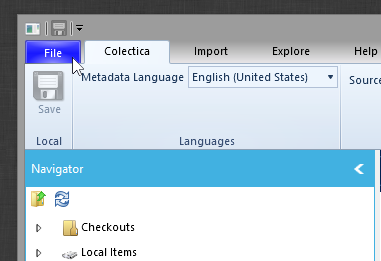
Click the Options menu item.
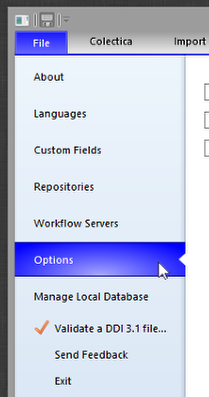
Enter the URL of the File Storage Service.

Tip
If you do not know the URL, you can obtain it from your system administrator.
The File Storage Service is now configured.
Upload Files to a File Storage Service¶
Navigate to an item with a file input control.
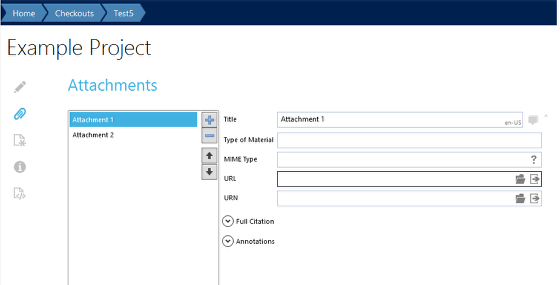
Click the Browse button to select a file.
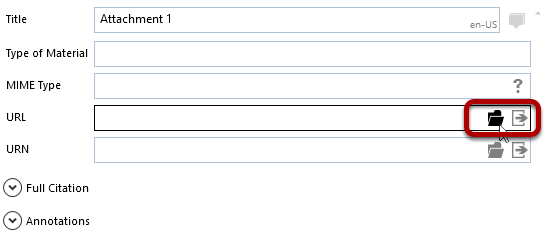
Select the file to upload.
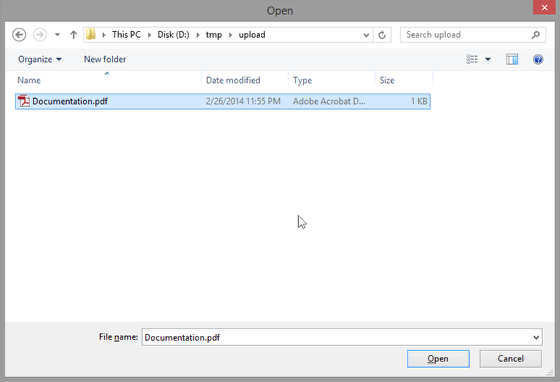
The file path will be displayed, and an upload button will now be available.
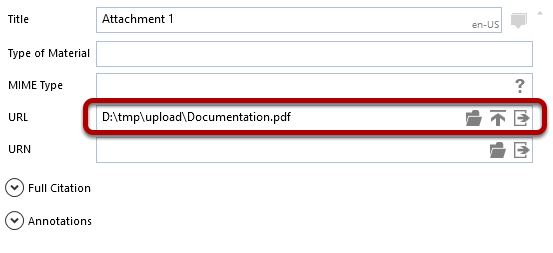
Click the upload button.
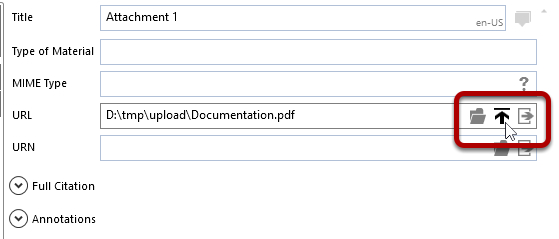
The file will be uploaded and the field’s content will be replaced with a new URI from the File Storage Service.